Datadog Metrics
Configure Status Page metrics from Datadog Synthetics
In order to set metrics in your status page from Datadog Synthetics, first head to your Datadog dashboard and click on Application Keys from your organization's settings menu:

Once there, create a new Application Key, making sure to Edit its scope to include
synthetics_readpermissions.
Now go to API Keys and create (or reuse) a Datadog API Key.

In your status page's Admin site click on Integrations > New integration and select Datadog from the dropdown.
Enter the API and Application keys you obtained in steps 1-3, making sure to select the correct region and click on Create.
Then click on Metrics > New metrics and select your Datadog integration in the Source dropdown.
Select the synthetic test that you would like to create the metric from and configure your metric (for browser tests only Uptime type is supported) then click Create.
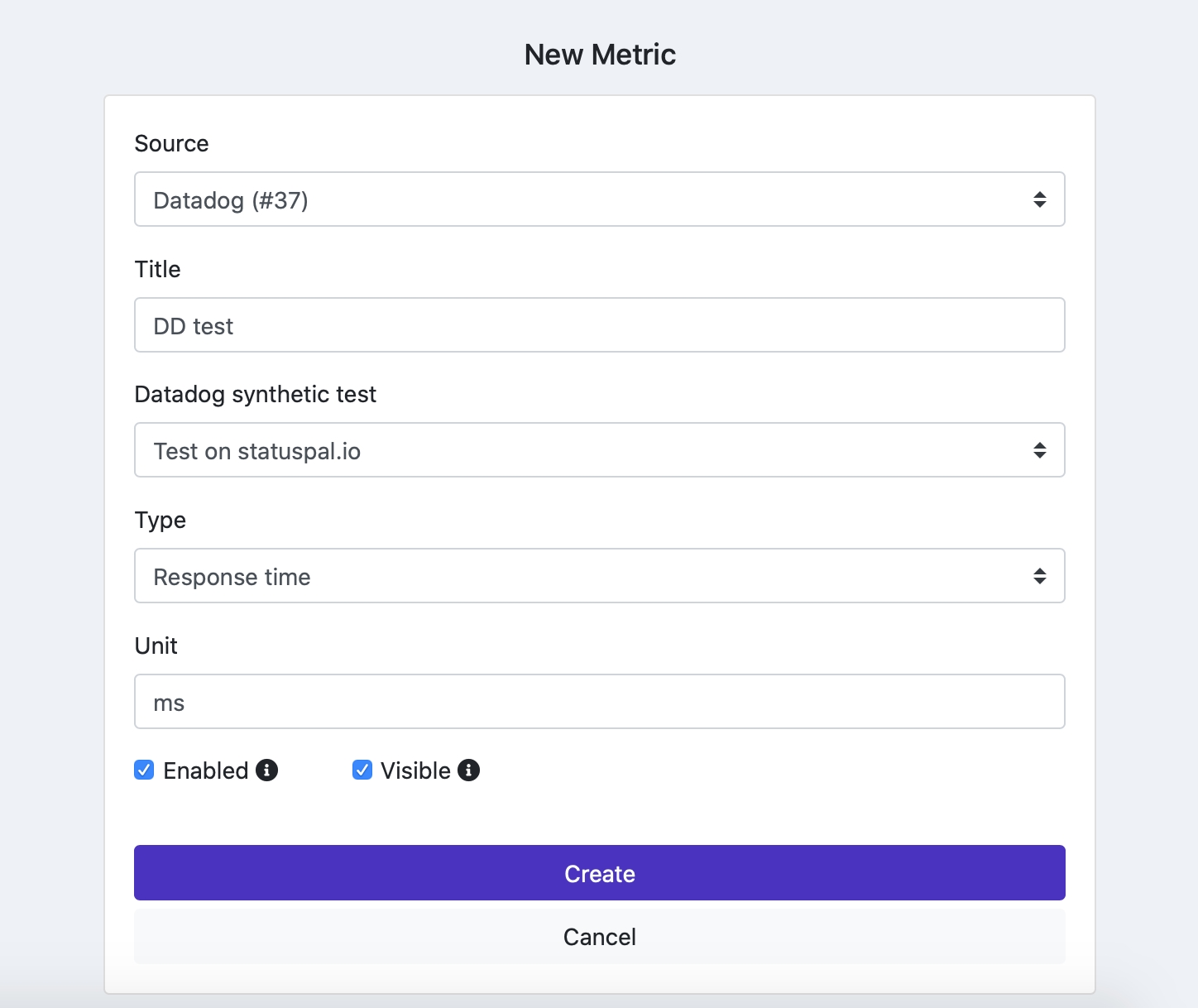
Once you've created the metric it should start populating with the last hour, it will continue to get populated in the next hours after that.
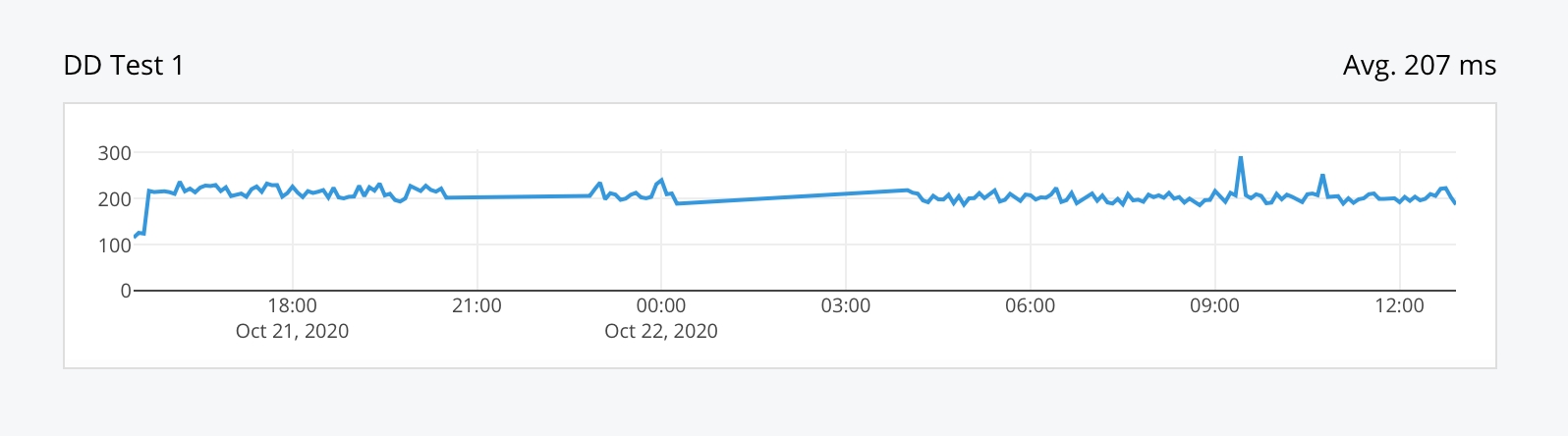
Last updated