Configure your Mailgun Integration
In order to configure your Mailgun integration you'll need to have a Mailgun account and a domain configured, we recommend you follow their guide on the subject.
Once you have your Mailgun account and domain configured you'll need your private API key, you can obtain it from the Account Security page in your Mailgun admin panel.
Then in the Integrations page in your status page admin panel ( More > Integrations) click on New integration, select Mailgun as the service and fill in your Mailgun domain and private API key:
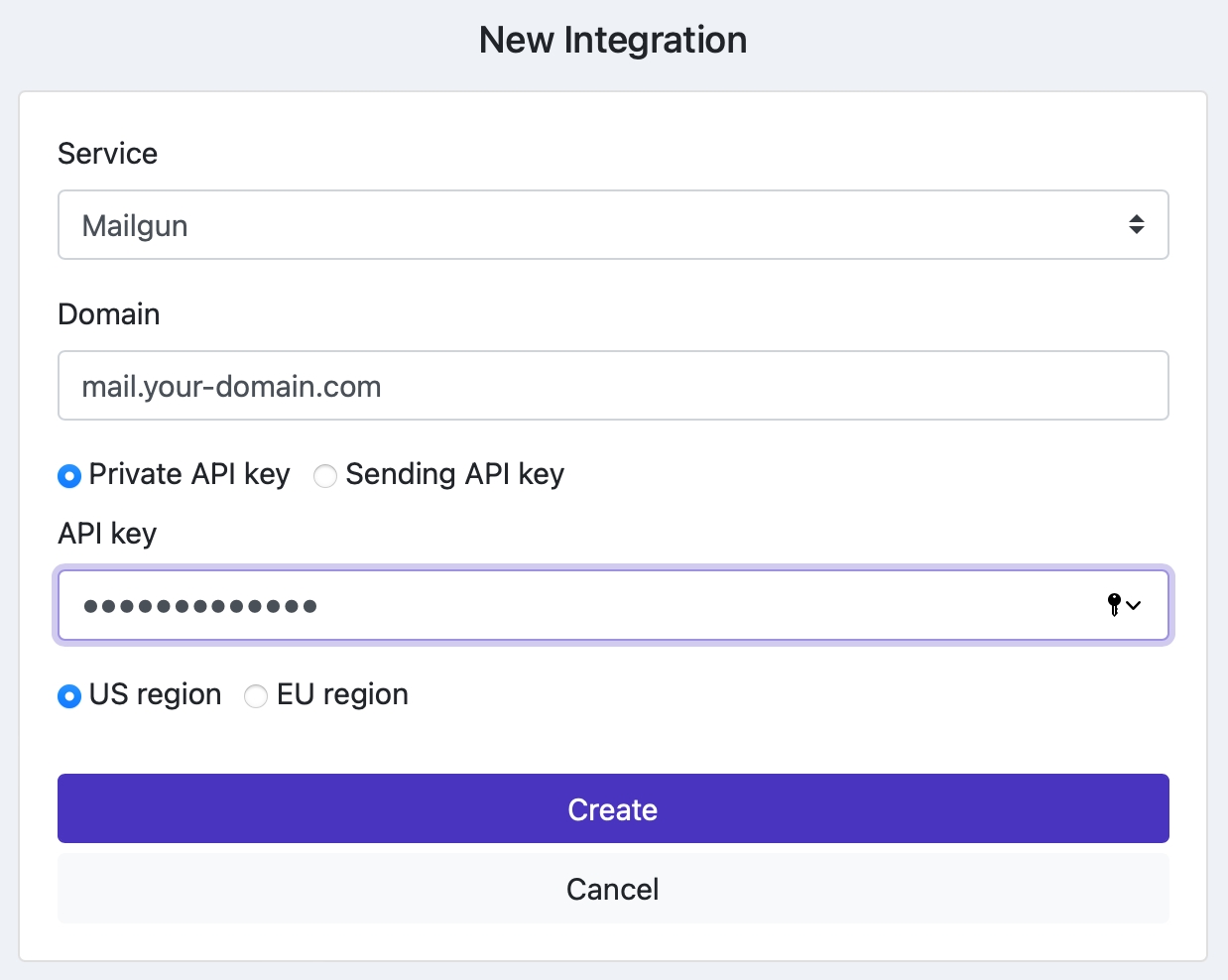
Click create.
To import your email subscribers follow this steps.
PreviousConfigure SSO for your status page with Auth0NextConfigure SMS Notifications (Twilio Integration)
Last updated